Adding Users to Your App
In this article, we cover how to add individual users to your app through your enCappture dashboard.
*Note: you can also add users via bulk upload, and that is covered in THIS article
- From inside your dashboard, go to the left-side menu and select "Contacts."

- Once here, you will see the list of users and a green button in the top right of your screen. Click on the green "Add User(s) button.

A "Normal User" will receive an invitation to access your Mobile app, and their view of content in the app will be influenced by the tags assigned to them. In contrast, an "Admin User" will be granted access to both the Mobile App and the Dashboard. It is essential to understand the differences between these two user types; we delve into permissions in our article here
- You have the option to add one or multiple users here. Include the first name, last name, and email address to which you want the invitation sent.
- You have the option to specify a display name for the user; if you choose not to, the system will automatically use the format "First, Last" as the username. The user can also change their display name at any time through the app user profile.
- You can also add any relevant tags at this time. ⚠️Tags are key to accessing content in the app⚠️

- If you want to add another user, click the +NEW LINE button, and it will add another row to fill in.
- Once you have filled in all the users you want to add,
Make sure to CHECK THE "SEND INVITE" BOX and click the green "ADD" button to send the invite to the Mobile App right away - If UNCHECKED, when you click the green "Add" button, it will add the user but not send an invite to the Mobile App, so you can then send at a later date.
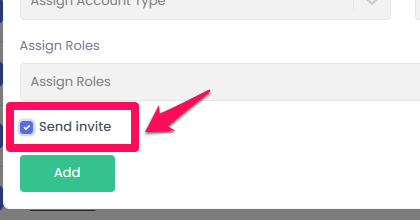
- If you choose to send the invite later, you can check the user or users you want to send the app invite to. You can also use the search function to find the users.
- Select the "Bulk Action" button and choose "Send App Invite."
- NOTE - invites will only be resent to PENDING users

