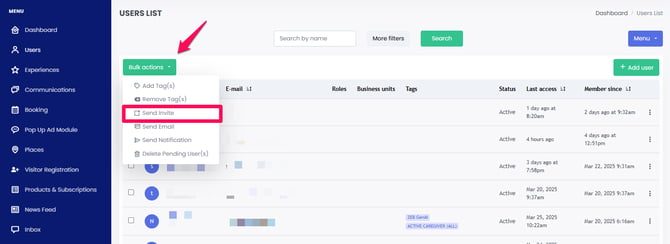How to Add an Administrator to Your Dashboard
In this article, we cover how to add an admin user to your enCapture dashboard.
Once logged into your dashboard, navigate to the settings wheel on the top right side and choose "User Administration" from the drop-down.
- Choose the green "Add User" button.
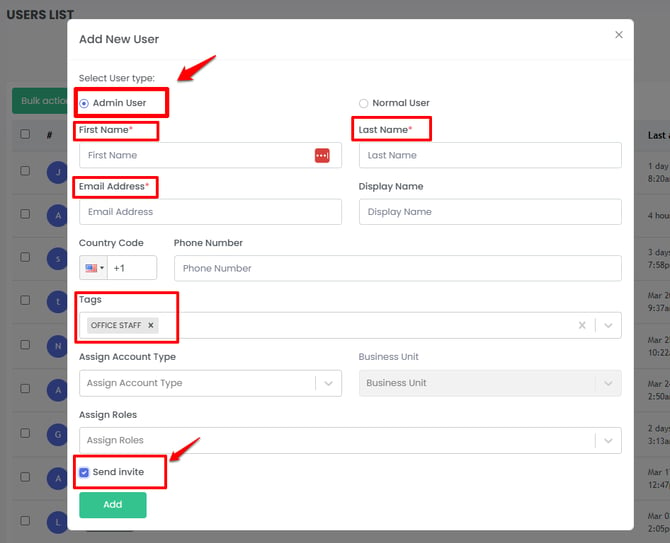
- Enter the first name, last name, and email. Phone is optional.
- Set the Assigned account type to "Corporate."
- Set the admin role to "Admin,"
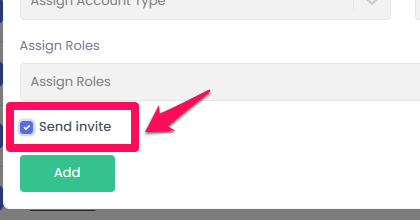
- To send the invite immediately, click the green "ADD & SEND INVITE" Button.
- You can now click the green "ADD" button to add the contact as an admin; however, this does NOT send the invite.
- To send the Admin Invite at a later date simply go back to the admin user you created and click the green "Send Icon."